Extra steps are required to access the full catalogue of courses offered by the Department of French, Hispanic and Italian Studies (FHIS) on UBC Workday Student.
Step 6 is especially important, but following all of these steps will smoothen the registration process.
Step 1: Go to your Academics app
- Log into your Workday account at myworkday.ubc.ca.
- Click the “Academics” tab in the “Your Top Apps” menu on the right side of the page.

Step 2: Find course sections
- Click the “Registration & Courses” tab in the top menu.
- On the “Registration” menu to the very right, click the “Find Course Sections” link.

Step 3: Pick your academic year
In the pop up menu, pick the term you want to find course sections for:
- Click the “Start Date within” field.
- If you are creating a saved schedule for the upcoming year, select ‘Future Periods’. If you are registering for courses for an academic year that has already begun, select ‘Current Period’.
- Tip: choose the correct campus. For example, if you are taking courses in the Vancouver Campus, select ‘(UBC-V)‘.
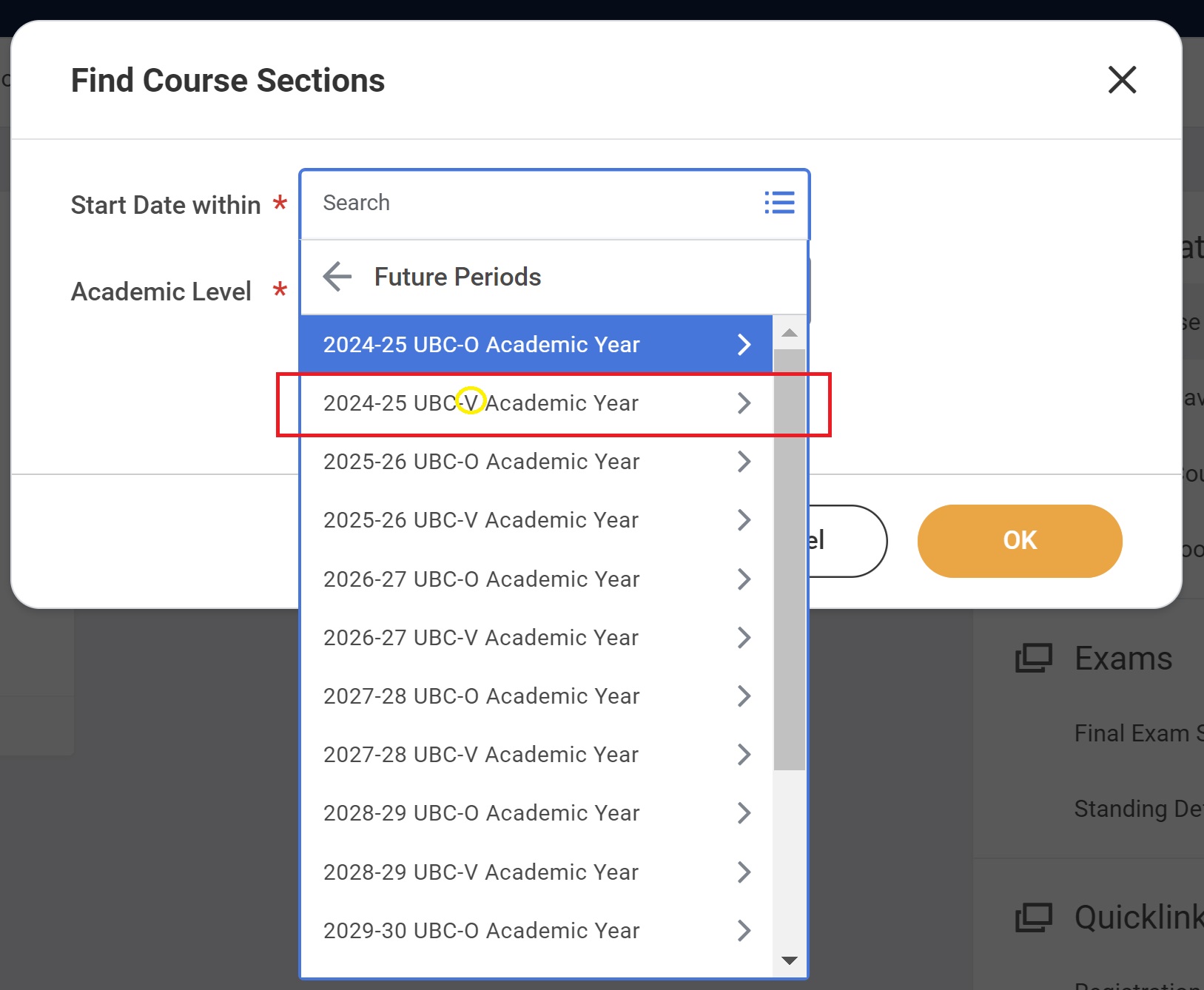
Step 4: Pick your term
- Select the academic term you are creating your schedule for.
- Tip: select the term(s), not the session. Selecting “session” will not yield results at this time.

Step 5: Pick your academic level
In the pop up menu, pick the academic level you are searching for:
- Click the “Academic Level” field.
- Select ‘Undergraduate’ or ‘Graduate’ from the list.
- Do not select ‘Academic Level Not Applicable’. This will result in an error.
- Click the orange “OK” button to move on to the next step.

Step 6: Search your course code
In the search bar:
- Type your course code of interest (e.g. “FREN”). Do not search by subject (e.g. “French”), as this will not yield accurate results. Example:
- Incorrect search term: “French”
- Correct search term: “FREN” or “FREN_V”
- List of FHIS course codes:
- FREN = French
- SPAN = Spanish
- ITAL = Italian
- PORT = Portuguese
- RMST = Romance Studies
- CTLN = Catalan
- ASTU = Arts Studies
- MDVL = Medieval Studies
- Tip: Add “_V” after the course code to ensure that your search displays courses offered in UBC Vancouver campus. UBC Okanagan courses will end with “_O”.
Correct search:

Incorrect search:
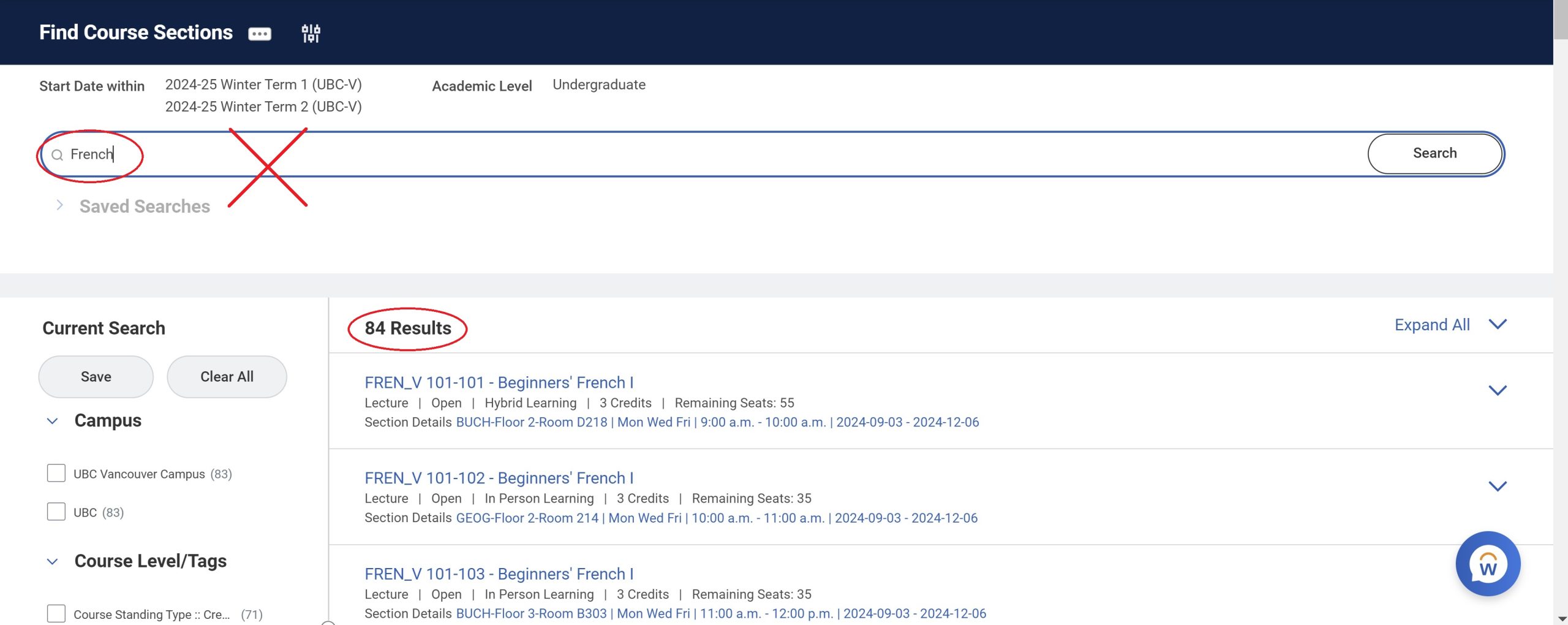
Step 7: Filter your search results
- Use search filters on the left to narrow your results. You can filter by campus, course level, course subject, number of credits, delivery mode, and instructional format.
- Click the box next to the filter you want to apply. Your search results will be automatically updated.
Additional support
For technical questions about using Workday Student:
Contact asc.student@ubc.ca
For course- or program-specific questions:
Contact fhis.undergrad@ubc.ca